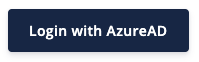Configure SSO
You can setup authentication via SSO for the users on your account to enable them to login to Patchdeck with their SSO credentials. We currently support Microsoft Azure Active Directory and Google as authentication providers and use the secure OpenID Connect (OIDC) authentication standard. We only require minimal permissions and the only data read from the authentication profile is the email address of the user authenticating. You can read more about the integration with Azure AD on the Patchdeck application page in the Azure AD App Gallery.
Please note that when you activate SSO for a user functionalities like changing the primary email address and the password or managing two-factor authentication will be deactivated since these things are then managed by the authentication provider. You can always change freely between available authentication method.
Follow these steps to create a user that authenticates via Microsoft Azure AD or Google:
Step 1: Open user settings
Login to your Patchdeck console with the administrator account and go to “User Management”
Step 2: Create a new user
Click on “Create new user” and fill in the email address of the new user. Then toggle the checkbox for “SSO” to “Yes”:
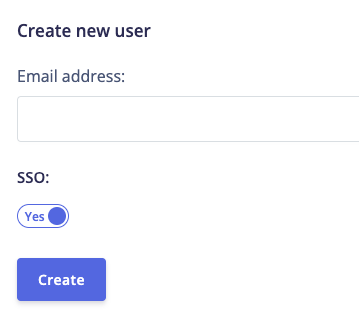
The new user will receive an email with instruction on how to activate the account.
Step 3: Manage user permissions at your authentication provider (Optional)
You can manage user permission and assign users to the Patchdeck app using the functionality provided by Microsoft Azure AD or Google Workspace.
Step 4: Login via SSO
The new user can login via SSO by selecting the correct authentication provider on the login page: