Configure a reboot policy
Reboot policies allow you to manage the automatic rebooting of systems. You can define time windows during which your systems can be safely rebooted and configure notifications. In the default setting, reboot policies initiate a system reboot only if the system indicates that a reboot is necessary. This is usually the case after significant updates such as Windows Cumulative Updates, Windows Security Updates, macOS updates, or Linux kernel updates. You can also set an option to always force a reboot, regardless of whether the system is pending a reboot.
To create a new reboot policy follow these steps:
Step 1: Open the reboot policy page
Head over to https://patchdeck.com/patch_management/policies/reboot. Here you can see all your reboot policies. To edit or delete a reboot policy use the buttons beside the policy:
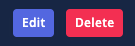
Step 2: Create a new policy
- Click on “Create new policy” to start the wizard for creating a reboot policy:

- Enter a name for the policy
- Select all systems and groups the policy should be attached to
- To have the policy active you need to set “Auto-reboot systems” to true. You can also configure if you always want to force a reboot, and set a reboot message and reboot deferral options (the last two options take affect only on Windows endpoints).
- Decide wether you want to configure notifications. When you activate notifications you can attach one of your notification methods (email address or third-party integration) to this policy. You will then receive notifications every time the policy has taken an action.
- Decide wether the policy should be always active or configure timing options. A policy that is always active runs continually and checks for systems that need to be rebooted. Alternatively, you can set a specific date and time when the policy should run or configure a time window (e.g. a maintenance window) for your reboot policy. Please note that the time values are always in the timezone you configured in your profile.
Your reboot policy is now configured and you can see all the details by clicking on the name of the policy at https://patchdeck.com/patch_management/policies/reboot. You can also always edit your reboot policies and the changes will take effect immediately.
Optional: Pause a reboot policy
If you want to temporally pause a reboot policy use the “Edit” button for the policy at https://patchdeck.com/patch_management/policies/reboot and then toggle the setting for “Policy is paused” to “Yes”. As long is the status of the policy is set to paused, it will not run.